Customer Portal
Getting Started in the Portal
If you are a first-time user navigate to the portal. Select Register
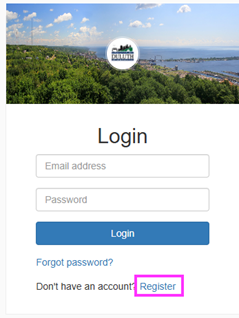
Enter the email address you would like to use (this does not have to be the email on your utility account) and password.

Click Register. After clicking Register an email from noreply@municipalonlinepayments.com is sent to the email address. The email address contains an activation button, Click the Activate Account button.

Login to the Utility Access Portal using your username and password.
After logging in the first time, the user will be prompted with a box to add an account. Click the Add Account button.


Enter the account Credentials. ComfortSystems account numbers are formatted 12345679-001 or 123456789S-001. Enter the name exactly as it appears on the bill. Click Add Account
Want to change the address associated with your login credentials? Click on the circle with the user initials in the upper righthand corner and select profile.

Select change next to the email field. Enter the new email address. Click Request Email Change.


An email is sent to the new email address confirming the change


After selecting the Change Email Address button, the customer is redirected back to the portal and a confirmation message appears

Mobile Instructions
Click Add Account

Enter the Account Credentials. Click Add Account

Repeat for all utility and sundry* accounts.
*sundry accounts are for appliance service work and contain an S in the account number (i.e., 123456789S-001

Select the radio button to enroll in paperless. Verify the email address you would like that ebill to be sent to.

If you have multiple accounts linked, you can apply these settings to all of the utility accounts by checking the Apply to all accounts button or adjust the enrollment and email address for each account individually with the dropdown.

Desktop Instructions
Desktop
Select Manage Accounts from the left sidebar navigation. Click Add Account

Enter the Account Credentials. Click Add Account

Repeat for all utility and sundry* accounts.
*sundry accounts are for appliance service work and contain an S in the account number (i.e., 123456789S-001
Go to Contact Preferences on the left side navigation.
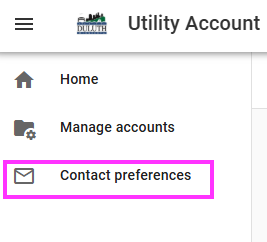
Select the radio button to enroll in paperless. Verify the email address you would like that ebill to be sent to.

If you have multiple accounts linked, you can apply these settings to all of the utility accounts by checking the Apply to all accounts button or adjust the enrollment and email address for each account individually with the dropdown.

Payments - AutoPay & Scheduling Payments
Click Pay Bills

Select the account to pay and enter the amount

To manage your payment information, you are directed to a separate payment portal. The first time you login, you will need to create an account in this portal. ***important: register for this portal with the same email address used for Utility Access
Passwords for this portal require 8 characters, one lowercase, one uppercase, and a number.

There is an option to use Multi-Factor Authentication for your Auto Pay information. This is optional.

Once logged in, you are directed back to the payment screen. Select to pay now or later, enter the payment method, enter the email for the receipt, and select continue.

Select Enroll in Auto Pay
Mobile

Desktop

Select the account(s) to apply Auto Pay
To manage your payment information, you are directed to a separate payment portal. The first time you login, you will need to create an account in this portal. ***important: register for this portal with the same email address used for Utility Access
Passwords for this portal require 8 characters, one lowercase, one uppercase, and a number.

There is an option to use Multi-Factor Authentication for your Auto Pay information. This is optional.

Once you are logged in, you are directed to manage the auto pay. Select the due date and enter the payment method. Select Enroll Now.

Enter the account or card information for autopay, verify the email address for the receipt and select Finish.

Click Pay Bills

Select the account to pay and enter the amount

To manage your payment information, you are directed to a separate payment portal. The first time you login, you will need to create an account in this portal. ***important: register for this portal with the same email address used for Utility Access
Passwords for this portal require 8 characters, one lowercase, one uppercase, and a number.

There is an option to use Multi-Factor Authentication for your Auto Pay information. This is optional.

Once logged in, you are directed back to the payment screen. Select to pay later and select a date, enter the payment method, enter the email for the receipt, and select continue.

Coming Soon
Coming Soon


